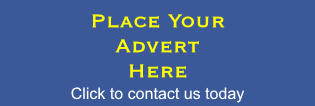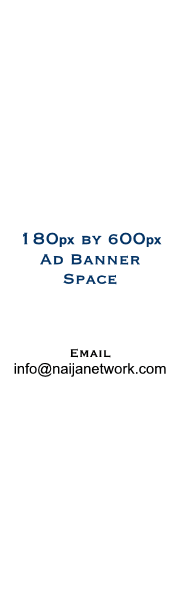
MMM-Nigeria: How to setup Google Authenticator (GA) in your Personal Office (PO).
- Log into your MMM Personal Office (PO).
- Click on “My Page”.
- Click on “Other” in the right column.
- Click on “Create key (GA)”.
- Copy created code in memo. (IMPORTANT! You must save the code on your device or write down on paper. Be careful, you will never see this key code again! This code you will need for GA Application.)
- When you make sure that the key code won’t be lost, click on“Save”.
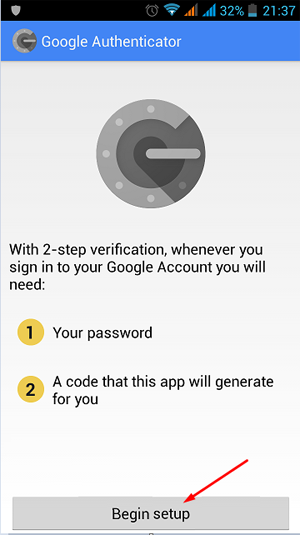
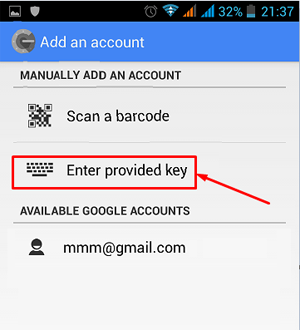
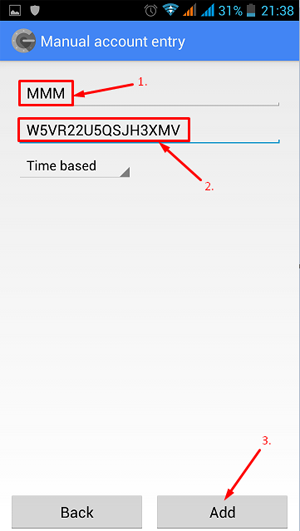
- Enter name of this account. For example, “MMM”.
- Enter your code.
- Click on “Add”.
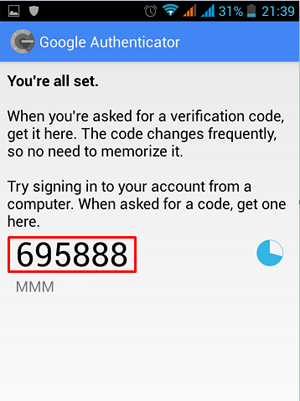
This code will change every 30 seconds, so you don’t need to remember.
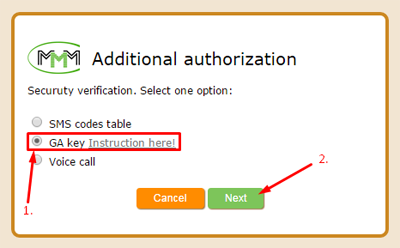
- Choose “GA key”.
- Click on “Next”.
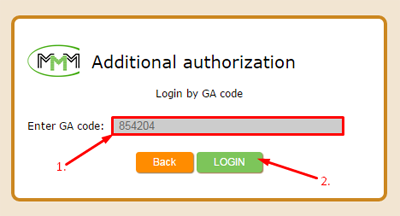
- Enter 6-digit code (generated by GA App on your device).
- Click “LOGIN”.
You have to do it within 30 seconds, until the code in app has not been changed.
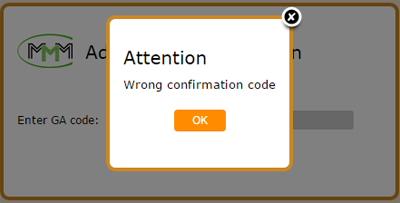
If you see such message that code is wrong, but you are sure that you did not make any mistake, go to the settings of GA App on your device and choose “Time correction for codes”. Device should be connected to the internet while you are doing this.
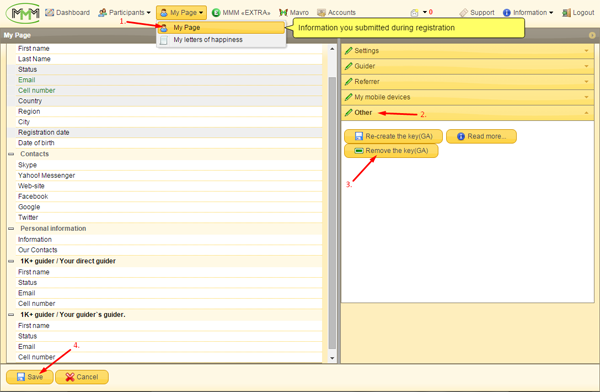
If you want to delete GA from your Personal Office:
- Click on “My Page” menu.
- Click on “Other” tab.
- Click on “Remove the key (GA)” button.
- Click on “Save” button.
Share this post
Naijanetwork Forum Statistics
Threads: 14962,
Posts: 18037,
Members: 6739