

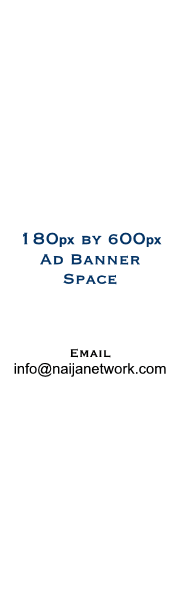
How to reset your windows 10
A+A-
PrintEmail
If your computer isn't running the way it should, you're getting strange errors or you just want to return it to its default state, Windows 10 has your answer. The operating system provides a number of options that let you restore your computer to an earlier state. Here's how to reset your PC in Windows 10.
Navigate to Settings. You can get there by clicking the gear icon on the Start menu.
Select settings
Select "Update & security"
Select Update & security
Click Recovery in the left pane.
select recovery
Windows presents you with three major options: Reset this PC, Go back to an earlier build and Advanced startup. Reset this PC is the best option for starting fresh. Advanced startup lets you boot off a recovery USB drive or disc and "Go to an earlier build" is made for Windows Insiders who want to roll back to a previous version of the OS.
Recovery options
Click Get started under Reset this PC.
Click Get started
Click either "Keep my files" or "Remove everything," depending on whether you want to keep your data files intact. Either way, all of your settings will return to their defaults and apps will be uninstalled.
Choose whether to keep your files
Select "Just remove my files" or "Remove files and clean the drive" if you chose to "remove everything" in the prior step. Cleaning the drive takes a lot longer but will make sure that, if you are giving the computer away, the next person will have a hard time recovering your erased files. If you are keeping the computer, choose "Just remove my files."
select clean drive option
Click Next if Windows warns you that you won't be able to roll back to a prior version of the OS.
click Next
Click Reset when prompted.
Click Reset
Windows will then restart and take several minutes to reset itself.
Click Continue when prompted.
Click Continue...https://ttechbay.blogspot.com.ng/2018/05/how-to-reset-your-windows-10-pc.html?m=0
PrintEmail
If your computer isn't running the way it should, you're getting strange errors or you just want to return it to its default state, Windows 10 has your answer. The operating system provides a number of options that let you restore your computer to an earlier state. Here's how to reset your PC in Windows 10.
Navigate to Settings. You can get there by clicking the gear icon on the Start menu.
Select settings
Select "Update & security"
Select Update & security
Click Recovery in the left pane.
select recovery
Windows presents you with three major options: Reset this PC, Go back to an earlier build and Advanced startup. Reset this PC is the best option for starting fresh. Advanced startup lets you boot off a recovery USB drive or disc and "Go to an earlier build" is made for Windows Insiders who want to roll back to a previous version of the OS.
Recovery options
Click Get started under Reset this PC.
Click Get started
Click either "Keep my files" or "Remove everything," depending on whether you want to keep your data files intact. Either way, all of your settings will return to their defaults and apps will be uninstalled.
Choose whether to keep your files
Select "Just remove my files" or "Remove files and clean the drive" if you chose to "remove everything" in the prior step. Cleaning the drive takes a lot longer but will make sure that, if you are giving the computer away, the next person will have a hard time recovering your erased files. If you are keeping the computer, choose "Just remove my files."
select clean drive option
Click Next if Windows warns you that you won't be able to roll back to a prior version of the OS.
click Next
Click Reset when prompted.
Click Reset
Windows will then restart and take several minutes to reset itself.
Click Continue when prompted.
Click Continue...https://ttechbay.blogspot.com.ng/2018/05/how-to-reset-your-windows-10-pc.html?m=0
Share this post
Naijanetwork Forum Statistics
Threads: 15397,
Posts: 18523,
Members: 6901


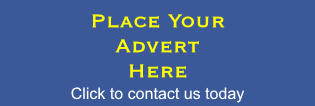
Comments
I'd also suggest checking out digitalchillmart for genuine Windows keys. Having a legit Windows key can make the whole process smoother and ensure you're getting the most out of your operating system. It's a worthwhile investment to enhance your PC experience.
So, my suggestion is to follow these steps to reset your PC, and don't forget to use legit Windows keys.